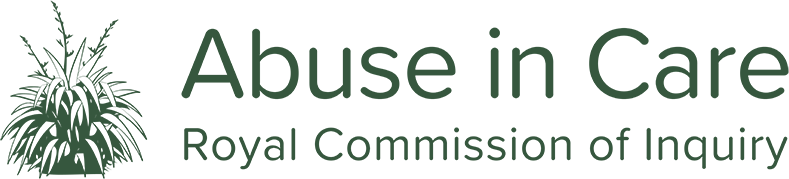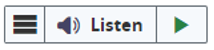Accessibility Āheinga
This website has been designed in accordance with the World Wide Web Consortium's Web Content Accessibility Guidelines (Level AA) and the New Zealand Government Web Standards. If you need assistance to use any parts of this website, please contact us here.
With ReadSpeaker webReader, the content on a website can be read aloud to you. Just one click, and the text on a web page is simultaneously read aloud and highlighted so you can easily follow along, regardless of which kind of device you are using or where you may be. This makes the content more accessible and visiting the website is a more enriching experience. As a user, you don't have to download anything.
Skip navigation
There is a "Skip to content" link which allows users to skip past navigation links to the main content for any page.
Turning off style sheets
- IE: Tools > Internet options > Accessibility
- Firefox: View > Page style > No style
- Opera: View > Style > User mode
- Safari (Mac): No option available
- Google Chrome: No option available
Users of other browsers should consult the browser's Help section.
Change text sizes
You may be able to increase the size of the text on screen.
- Internet Explorer 5.5+
Select the 'View' menu, then 'Text Size', and then your chosen size (or if you have a mouse wheel simply hold down CTRL and roll the mouse wheel to alter the text size). - Firefox 1.0+
Select the 'View' menu, then 'Text Size', and then select decrease or increase. Alternatively select CTRL + + or CTRL + -. If you have a mouse wheel, simply hold down CTRL and roll the mouse wheel to alter the text size. - Opera 7.0+
Select the 'View' menu, then 'Zoom', and then select the percentage increase or decrease you require. Alternatively select CTRL + + or CTRL + -. - Safari 1.2+ (Mac)
Select the 'View' menu, then 'Make Text Bigger' or 'Make Text Smaller'. Alternatively select ⌘ + + or ⌘ + -. - Google Chrome 1.0+
Select the page menu at the top right, then 'Zoom', then 'Larger' or 'Smaller'. Alternatively select CTRL + + or CTRL + -. If you have a mouse wheel, simply hold down CTRL and roll the mouse wheel to alter the text size.