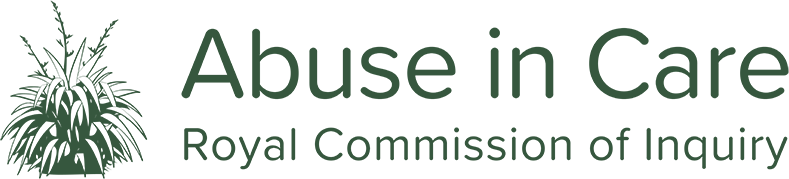ReadSpeaker webReader
About the Listen Function: ReadSpeaker webReader
With ReadSpeaker webReader, the content on a website can be read aloud to you. Just one click, and the text on a web page is simultaneously read aloud and highlighted so you can easily follow along, regardless of which kind of device you are using or where you may be. This makes the content more accessible and visiting the website is a more enriching experience. As a user, you don't have to download anything.
Te Reo Māori
Like Google Maps, ReadSpeaker cannot pronounce te reo Māori words. As a result, the autogenerated pronunciation of Māori words is far from ideal. This is a widespread issue which a number of other organisations are also working to resolve. We apologise for this. The primary purpose of this web reader is to ensure access to text for those relying on speech.
How does it work?
Activate webReader by clicking the Listen button.
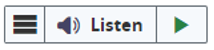
webReader also allows you to:
- Select text and click the Listen button in the pop-up menu that appears to have the selected text read aloud.
- Click in a paragraph to have it read out automatically.
- View a clutter-free version of the web page with text in your preferred font, size and colour as it is read aloud and highlighted.
- Download an audio version of your content for offline listening.
- Translate a selected text to a number of languages and have the text read out in the target language.
- Personalise reading speed, highlighting colours, and more.
- Use the Enlarge Text feature to show the text being read at the bottom of the page in a large font size.
- Select a word and find its definition in the dictionary.
Clear instructions on how to use each feature are provided in the Help Tool, which is found in the menu. Try reading through the Help Tool to pick up ideas on how to make optimal use of webReader's features!
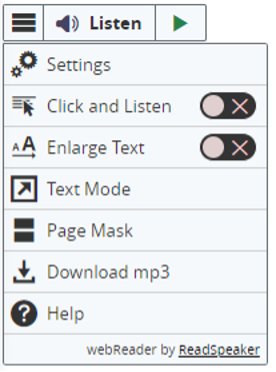
Keyboard Navigation
webReader can be activated, i.e. focus can be set on the Listen button, with the access key “K”. The access key “L” will set focus on the player and also start the reading. Many of the webReader tools and features also have a dedicated access key. Access keys are activated with modifier keys, which differ depending on the browser and the operating system used (see list of modifier keys for different environments here: https://en.wikipedia.org/wiki/Access_key)
Inside the player and menu, i.e. when the user has set focus on the player, tab/shift+tab can be used to navigate and the enter or space key to activate a certain button or option. The Esc key can be used to stop the current action, close the menu, or close a dialog window, depending on the context.
- Put focus on Listen button: Modifier + K
- Activate webReader player: Modifier + L
- Open/close menu: Modifier + 1
- Open Help Tool: Modifier + I
- Other access keys: see Help Tool
Cookies
webReader is best used with cookies enabled, as it will allow the user’s personal settings to be saved between sessions.
Platforms and web browsers
webReader is a device-independent and cross-platform solution. It should work with:
- All commonly used online devices: PC, laptop, Chromebook, tablet, smartphone, and more.
- All major operating systems: Windows, Chrome, Android, iOS/iPadOS, macOS, Linux, and more.
- All major browsers:
- for laptops and PCs: IE10+, Edge, Chrome (and other Chromium browsers), Firefox and Safari
- for mobile devices: Safari and Chrome on iOS/iPadOS devices, Chrome on Android devices
To learn more about ReadSpeaker, visit www.readspeaker.com